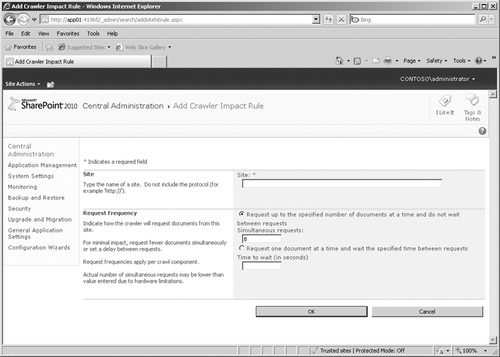7.3. Site Directory
The configurations defined in the Site
Directory functional category allow you to determine where you want
site collections created and whether or not you will scan for invalid
site directory links.
7.3.1. Configure the Site Directory
The site directory
configuration option allows you to specify a URL to the Site Directory
page, and you can specify if you want to enforce new category site
listings when a new site is created in the site directory. Site
directories are used to create a taxonomy that provides an
easy-to-navigate site structure for all sites created in the site
hierarchy. As users create sites, they will be prompted to specify a
category or several categories for new sites, such as operations,
maintenance, or IT.
By default, users are not
required to specify a category for new sites, however, which can make it
more difficult for users to find sites using the site directory. By
changing this setting to require a user to specify categories for all
new sites, you can apply some measure of control for maintaining
accurate listings.
7.3.2. Scan Site Directory Links
The other setting option available in the Site
Directory functional category is the Site Directory Links Scan. This
setting allows you to specify a site directory URL and then have it
perform a lookup using a site’s title and description against the sites
listed in the site directory listing. If the scan finds any
discrepancies, it will optionally change the title and description in
the site directory to match the actual sites title and description.
However, this operation does not fix broken links. Managing the sites
listed in the site directory is a manual process.
7.4. SharePoint Designer
7.5. Search
Search settings are used to
manage Search service options. This is one entry point you can use to
manage all of the Search service administrative settings as well as the
performance impact the Search service has on your farm.
7.5.1. Farm-Wide Search Administration
This option allows you to configure farm-wide search administration settings, including the following.
Farm-wide search settings Define the following three settings:
Proxy Server Define proxy servers settings used when crawling external content.
Time-out
Specify the time the Search service will wait to connect to content
sources while attempting to crawl content. By default, the settings are
60 seconds to establish the connection and 60 seconds for acknowledgment
that the connection was established.
Ignore SSL warnings
Select the check box for this option if you trust the sites you are
crawling even if the Search service encounters a site with a certificate
that doesn’t exactly match.
Access to Search service applications Provides lists of Search service applications with a link to the administrative tasks shown in Figure 56 that are associated with the search service application.
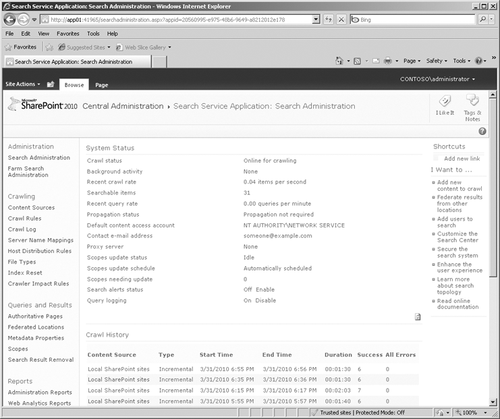
7.5.2. Crawler Impact Rules
Use this option to
define and manage crawler impact rules. Crawler impact rules are used to
manage the performance of the crawler during the crawl. To create a new
rule, click Crawler Impact Rules on the Search Administration page to
open the Crawler Impact Rules page and then click Add Rule to complete
the information shown in Figure 57.
You can specify the URL of the site and the number of documents to
crawl at one time. The more documents that are crawled simultaneously,
the more the performance of the server will be impacted. The default is 8
documents, but you can decrease this setting to as low as 1 document or
increase it to as high as 64 documents. Alternatively, you can specify
that only one document gets crawled at a time and specify the number of
seconds to wait between each document crawl.